test case section of the project overview page or in the test cases page accessible from the left sidebar.
It is the place where you can add, edit or delete test cases. From here, you can also grow your test suite by having our AI agent generate new tests based on specific test cases.
Tests are displayed in dependency view mode as default. It shows the test case hierarchy - how tests are chained together and which tests will run after which when executed.
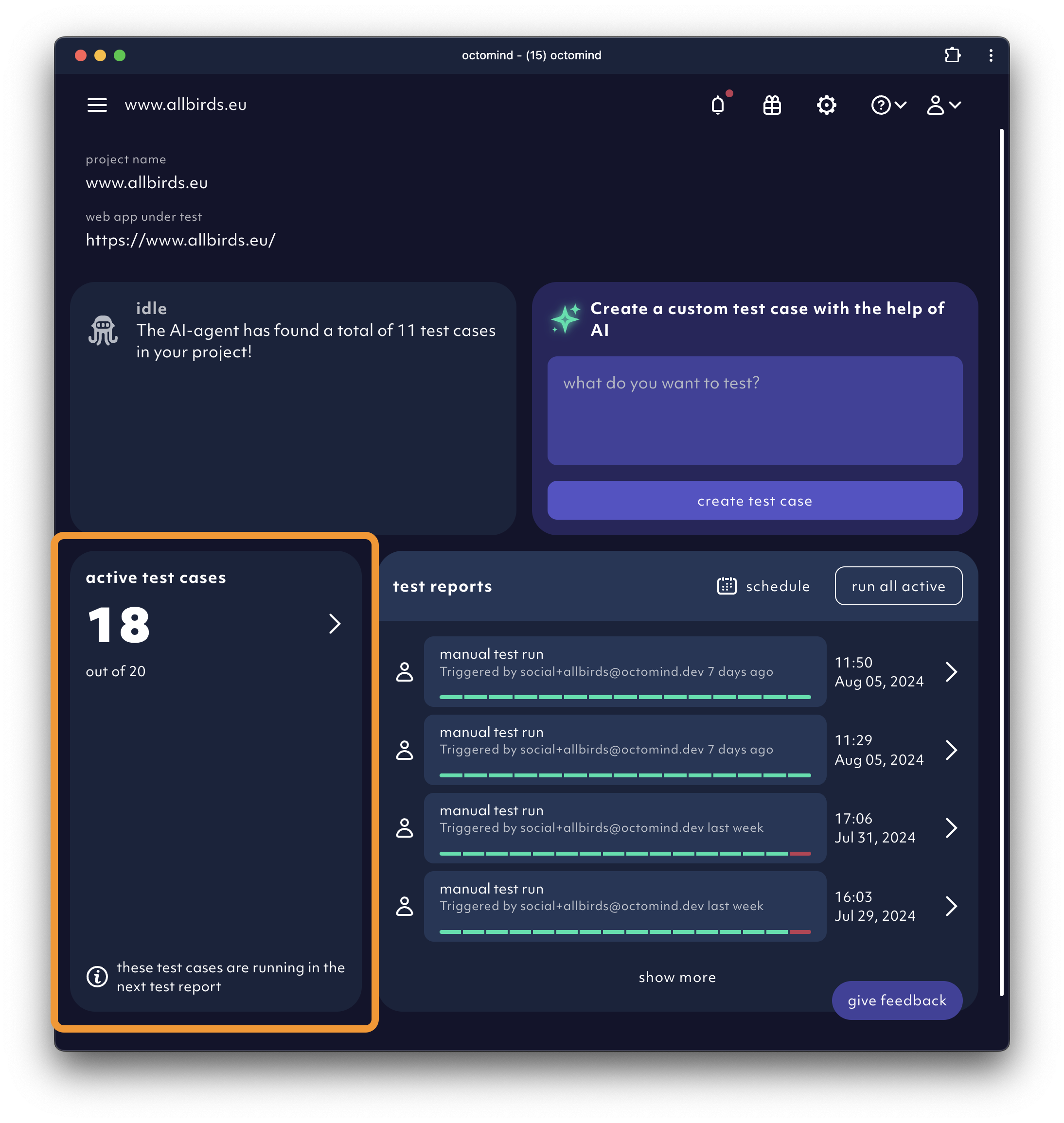
'test cases' section in 'project overview', 08/2024
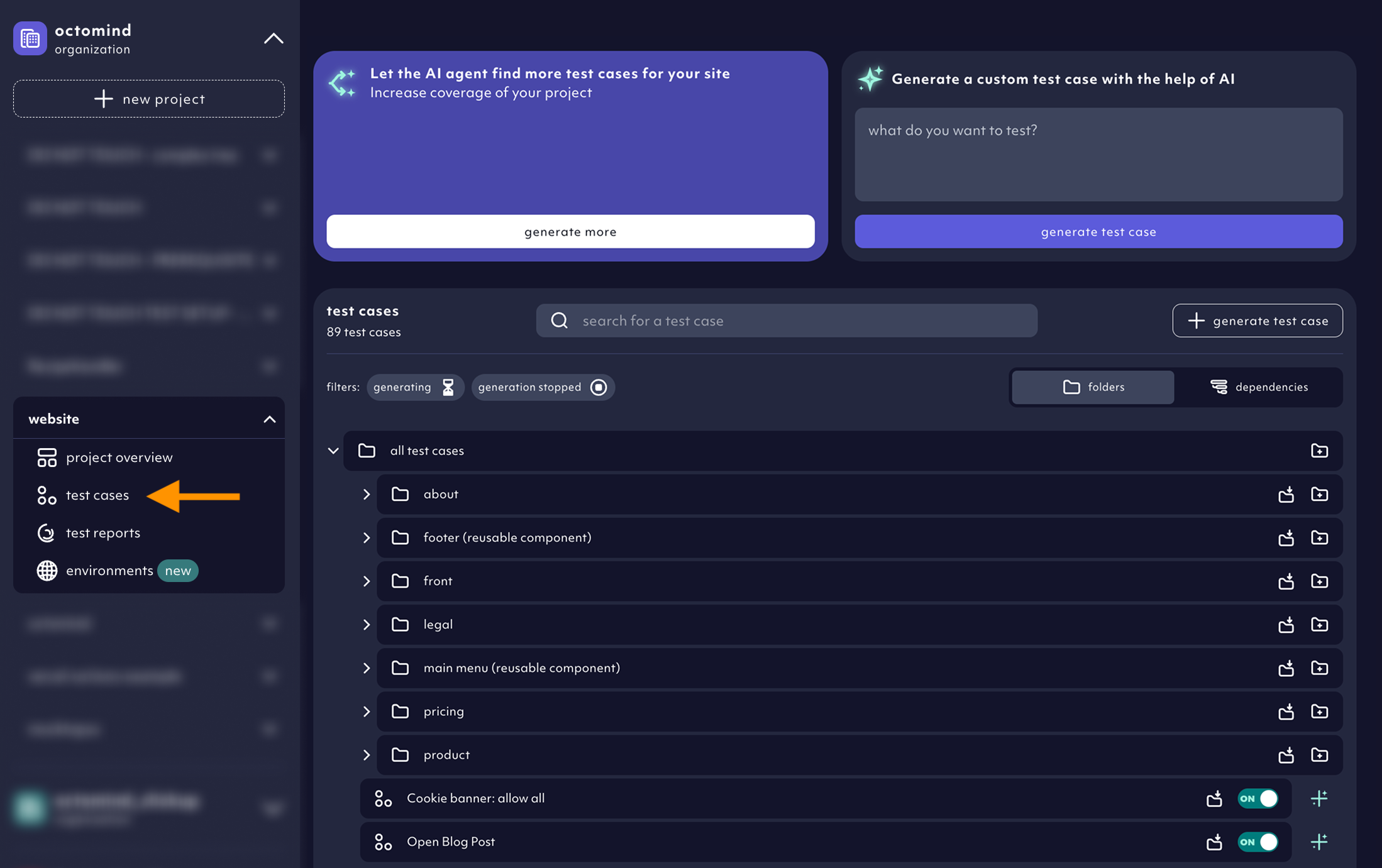
test cases page in project menu, 05/2025
Views
You have 2 options to view your test cases. In thedependencies view, you can see the test cases as they chain together in execution sequences:
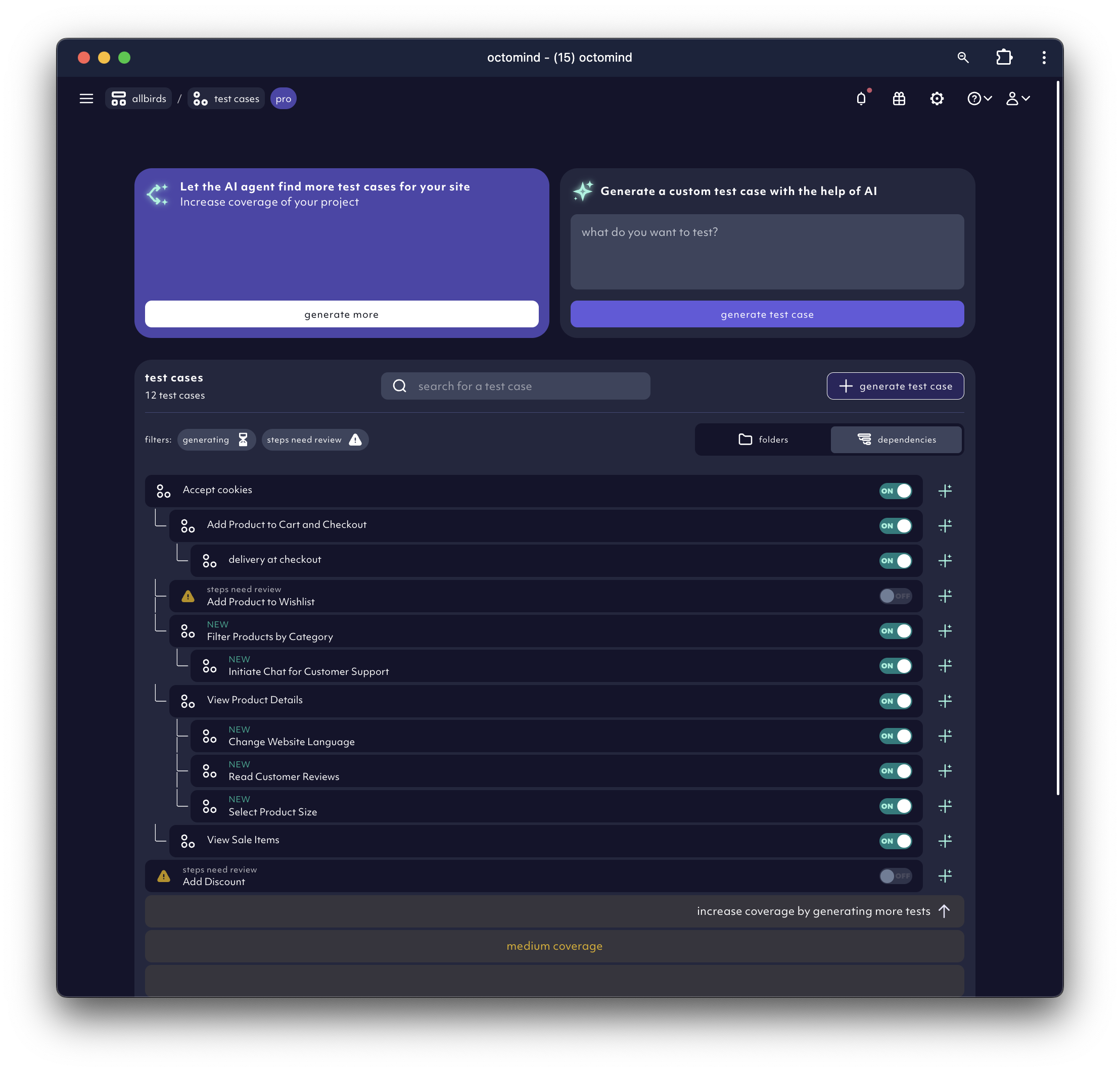
'test cases' page - dependency view, 12/2024
folders view. If you don’t like the dependency tree view and prefer your own arrangement, you can use the folder view now. Create new folders and move your test cases into them to organize your list as you wish.
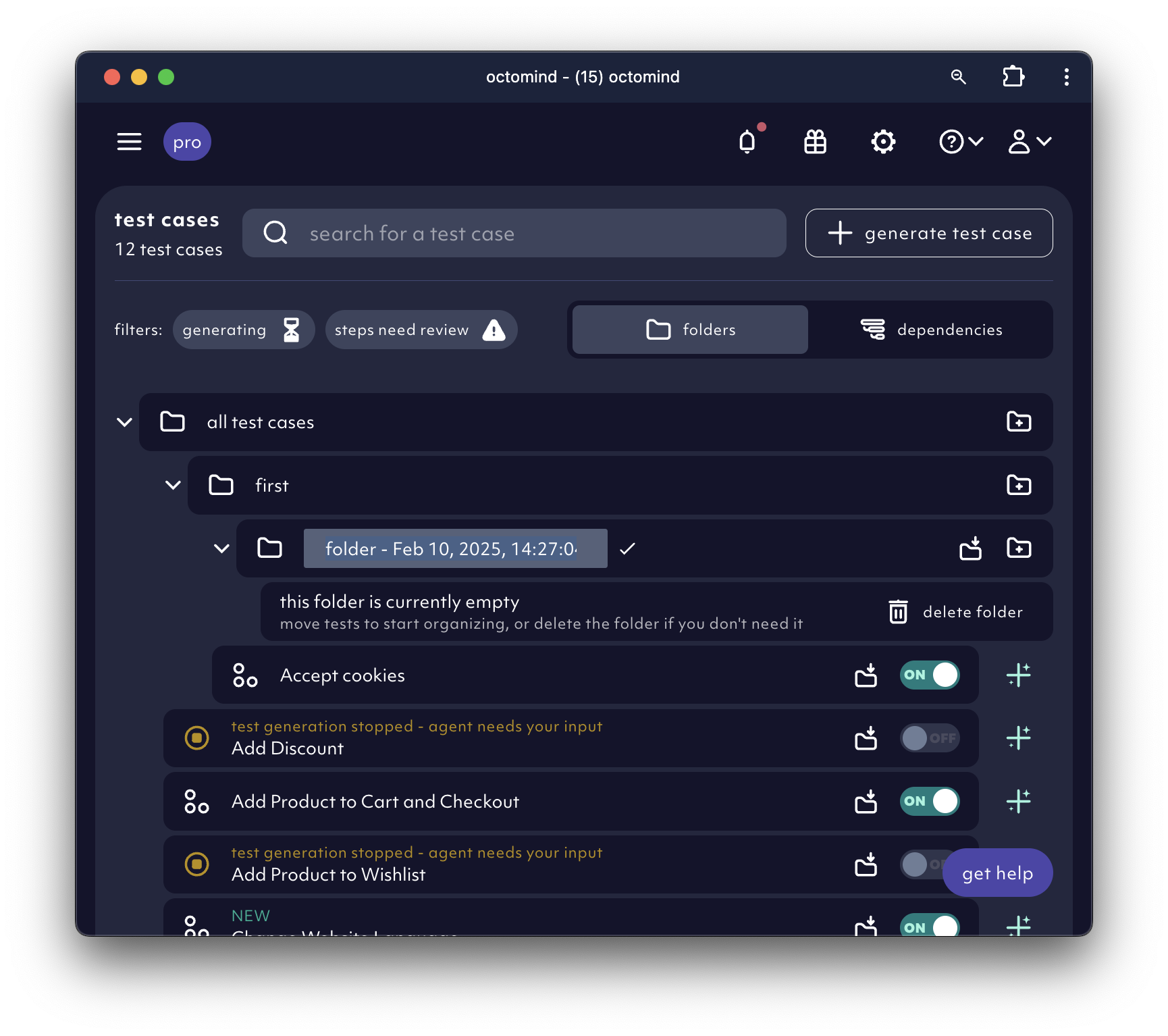
creating a folder in 'folders' view, 02/2025
Organize tests in folders
In thefolders view, use a unique name to create and edit folder as you wish. Use the into folder icon in the test case you want to move.
You can also pick folders right from the start when creating tests.
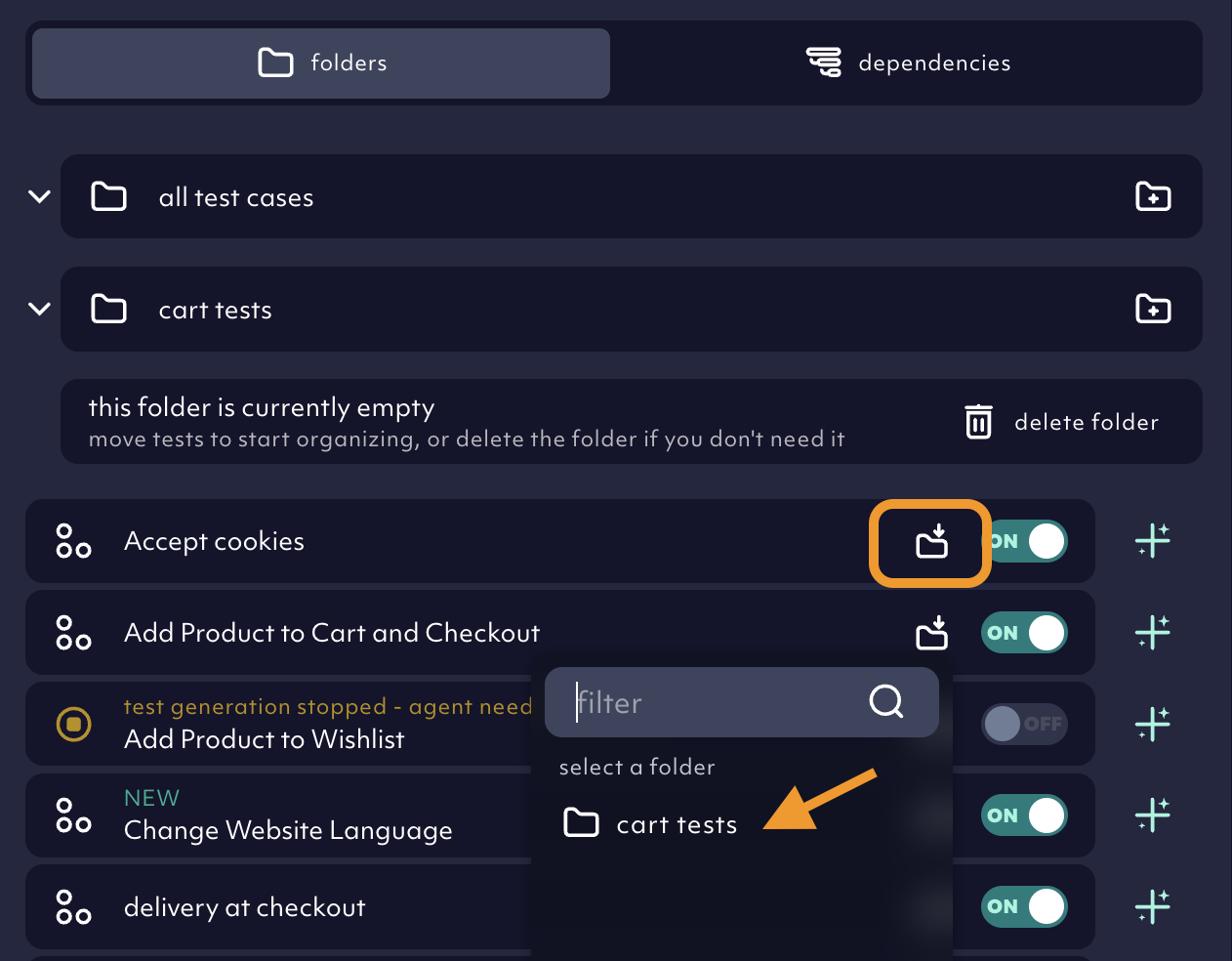
moving a test case to another folder in the 'folders' view, 02/2025
Use tags
We added customizable tags to test cases so you can slice & dice your test suites and run the happy path tests more frequently or tag to exclude your flaky tests. Go to the test case, add a tag and save the test.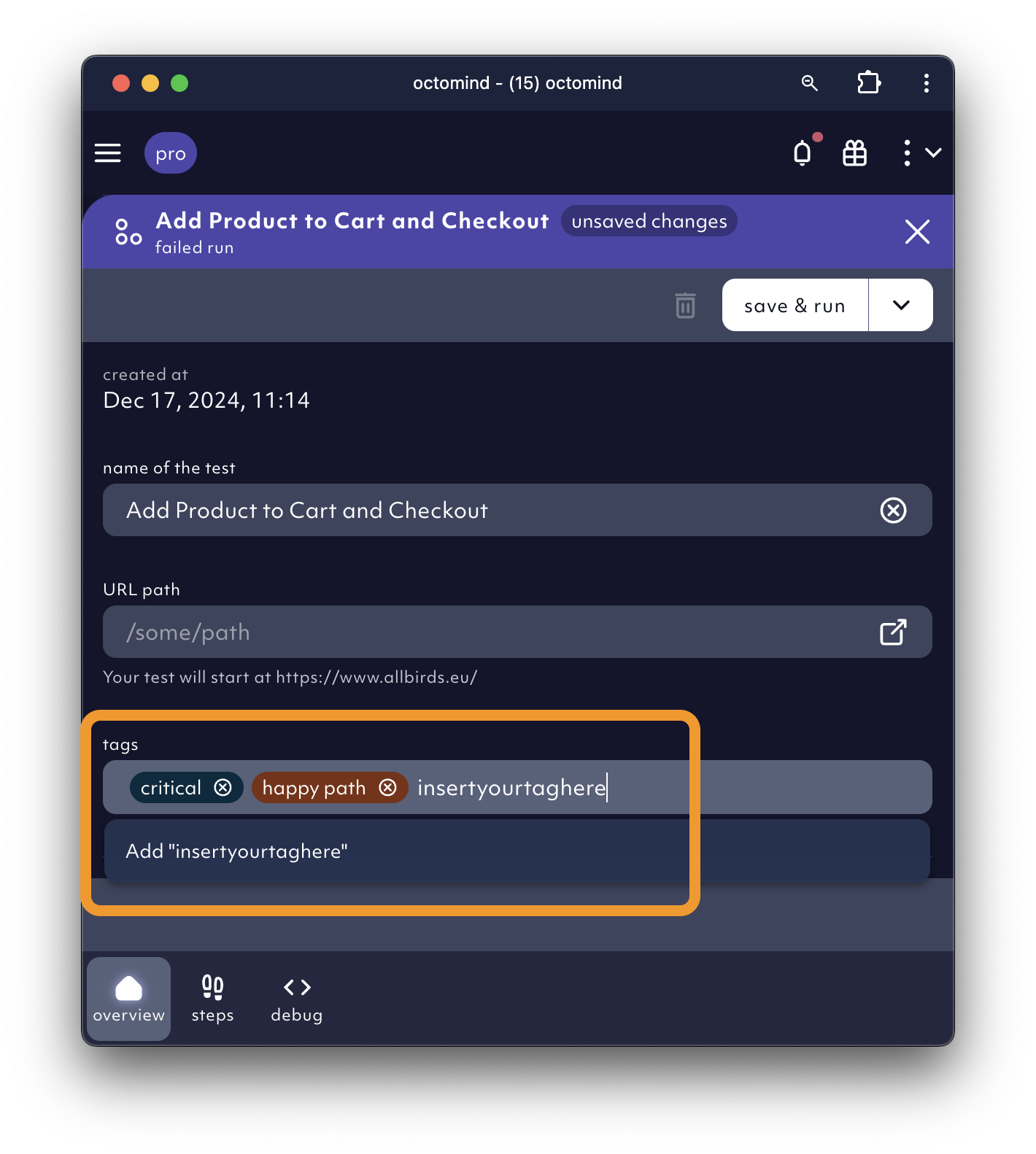
adding tags to test cases, 02/2025
Search tests
Go to thesearch window to look for specific test cases in your test suite.
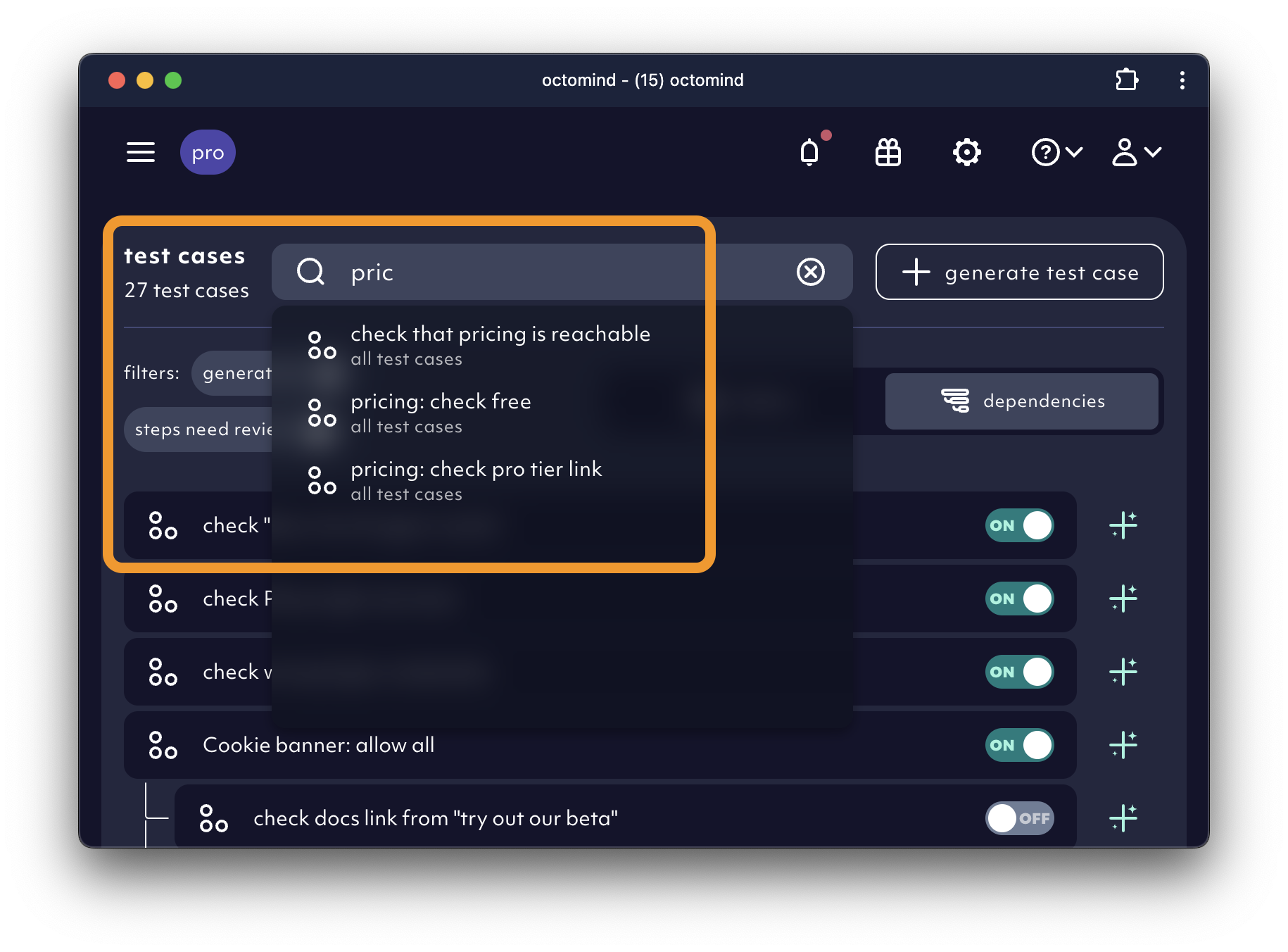
search for a specific test cases, 02/2025
Activate your tests for execution
The more your test suite grows, the more important it gets to keep an overview over which of your tests are executed and contained in the newest test report. In Octomind, we speak ofactive test cases, which are all the tests being run when a test report is triggered.
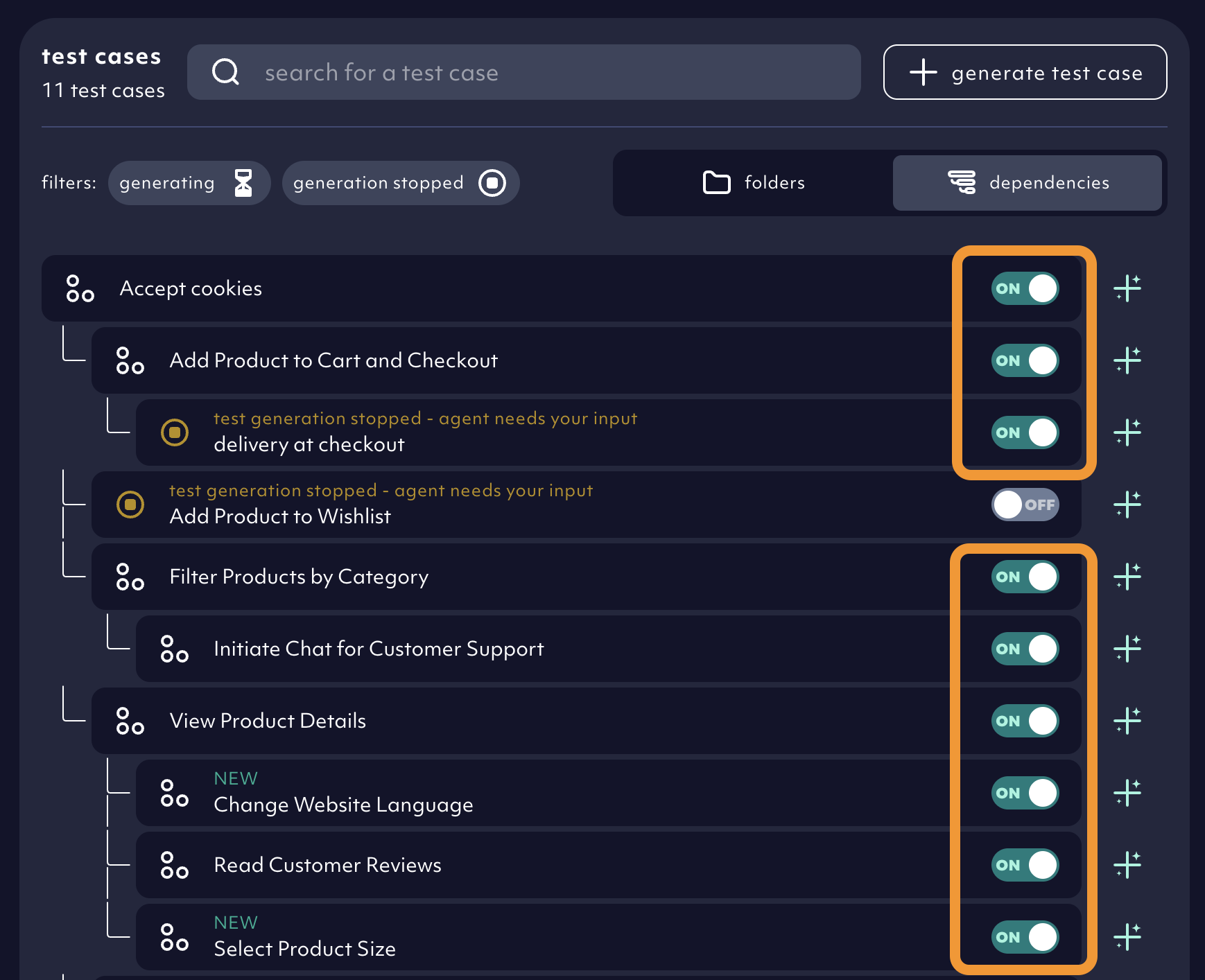
Active test cases in a test suite, 05/2025
ON and OFF.